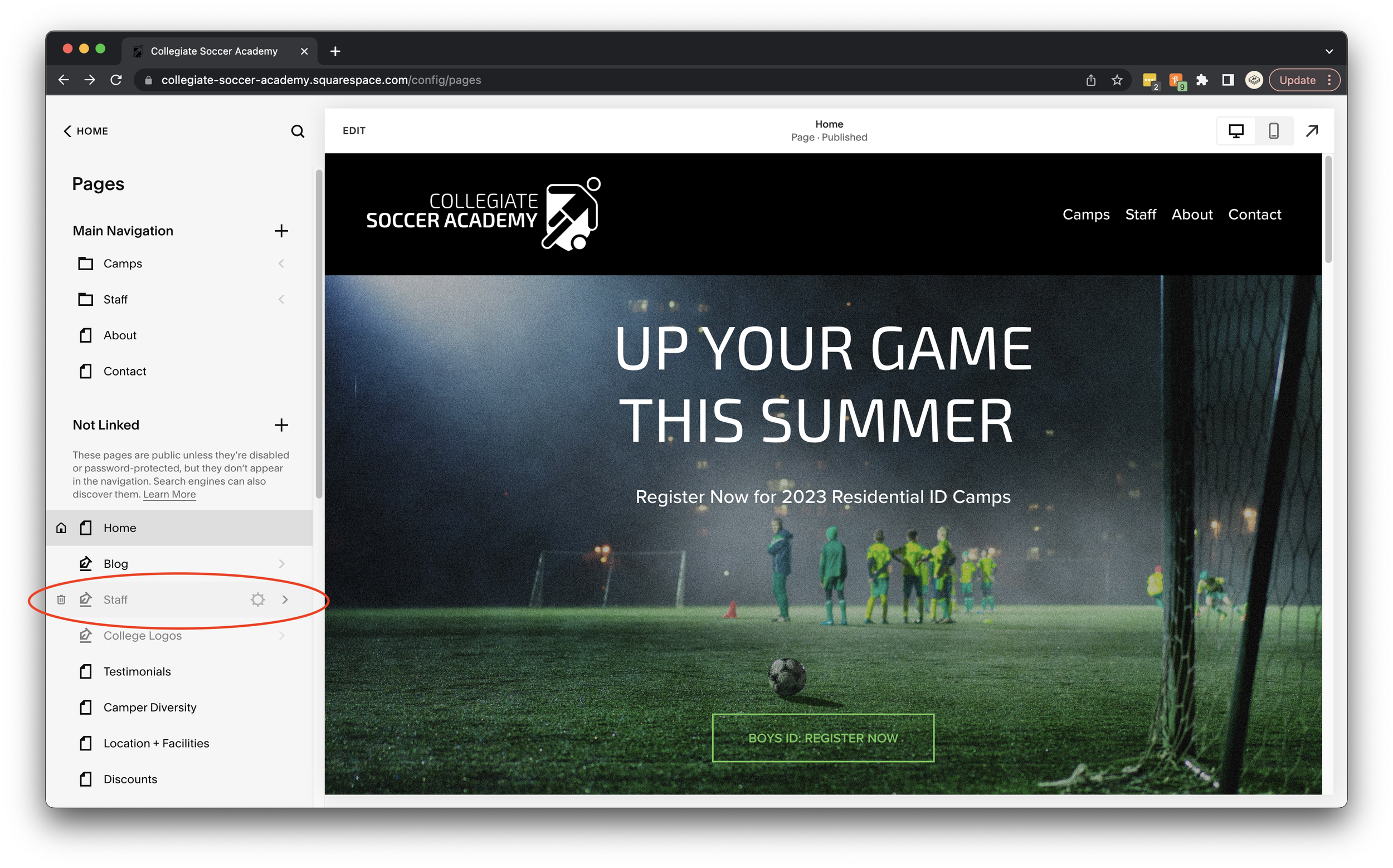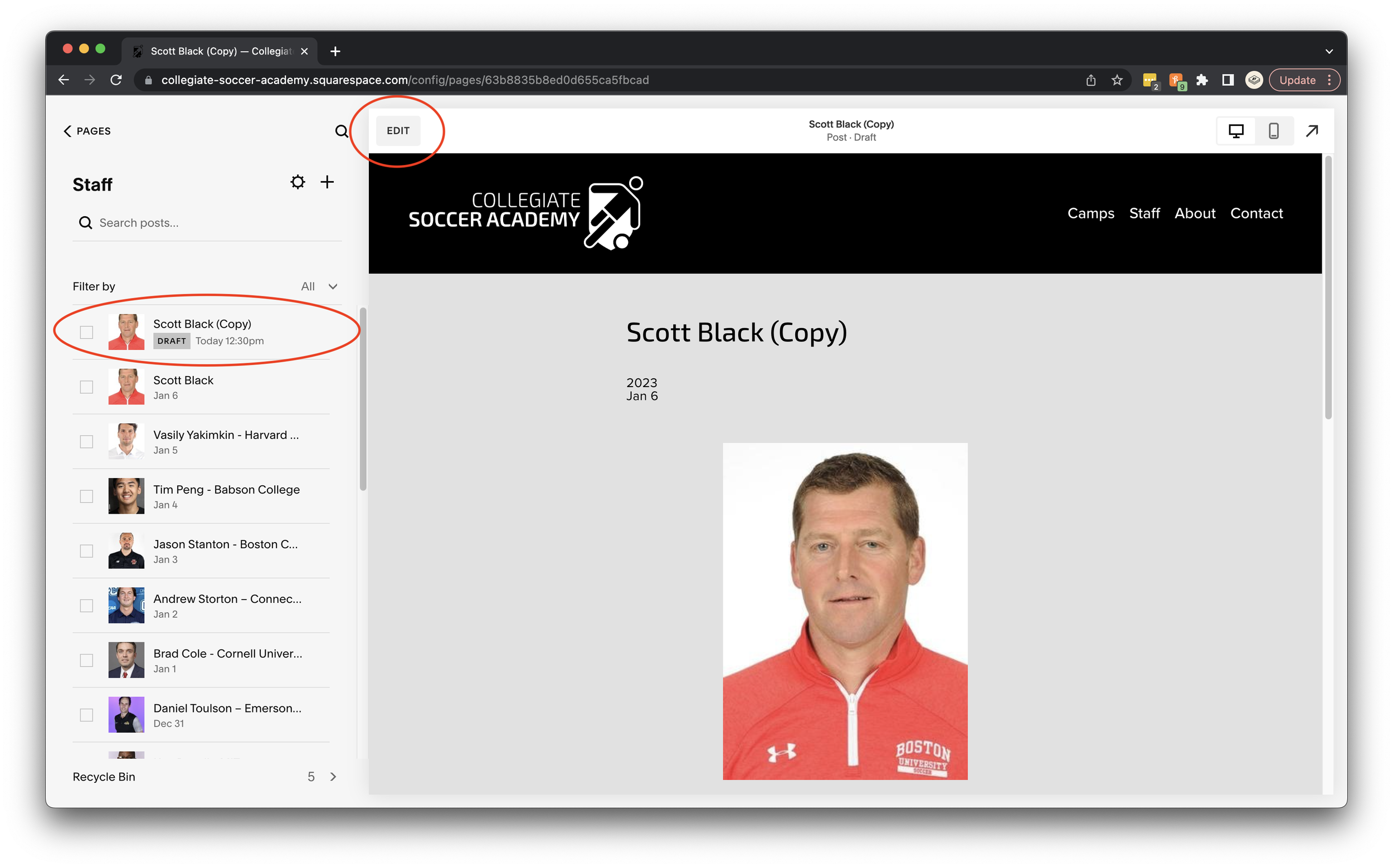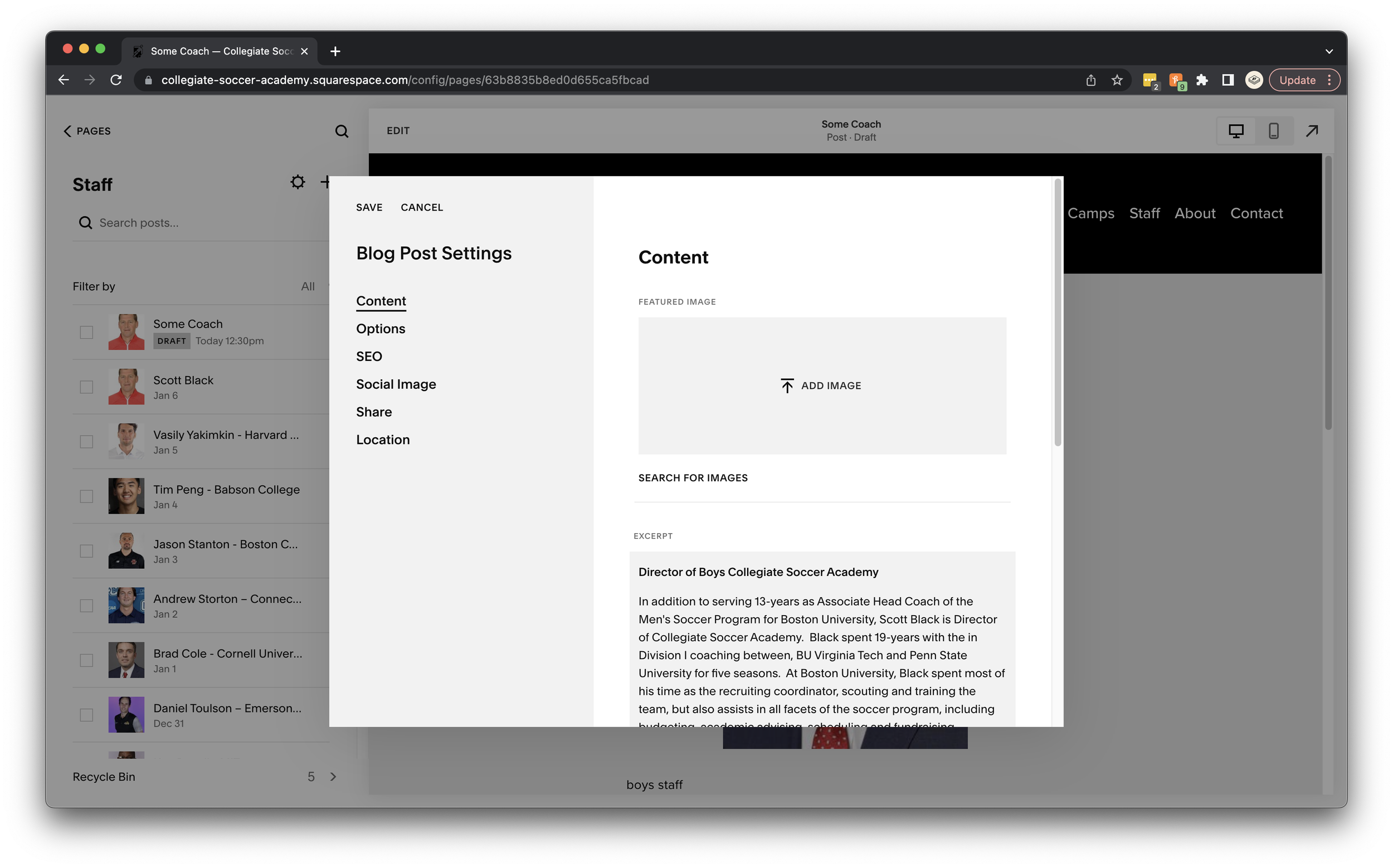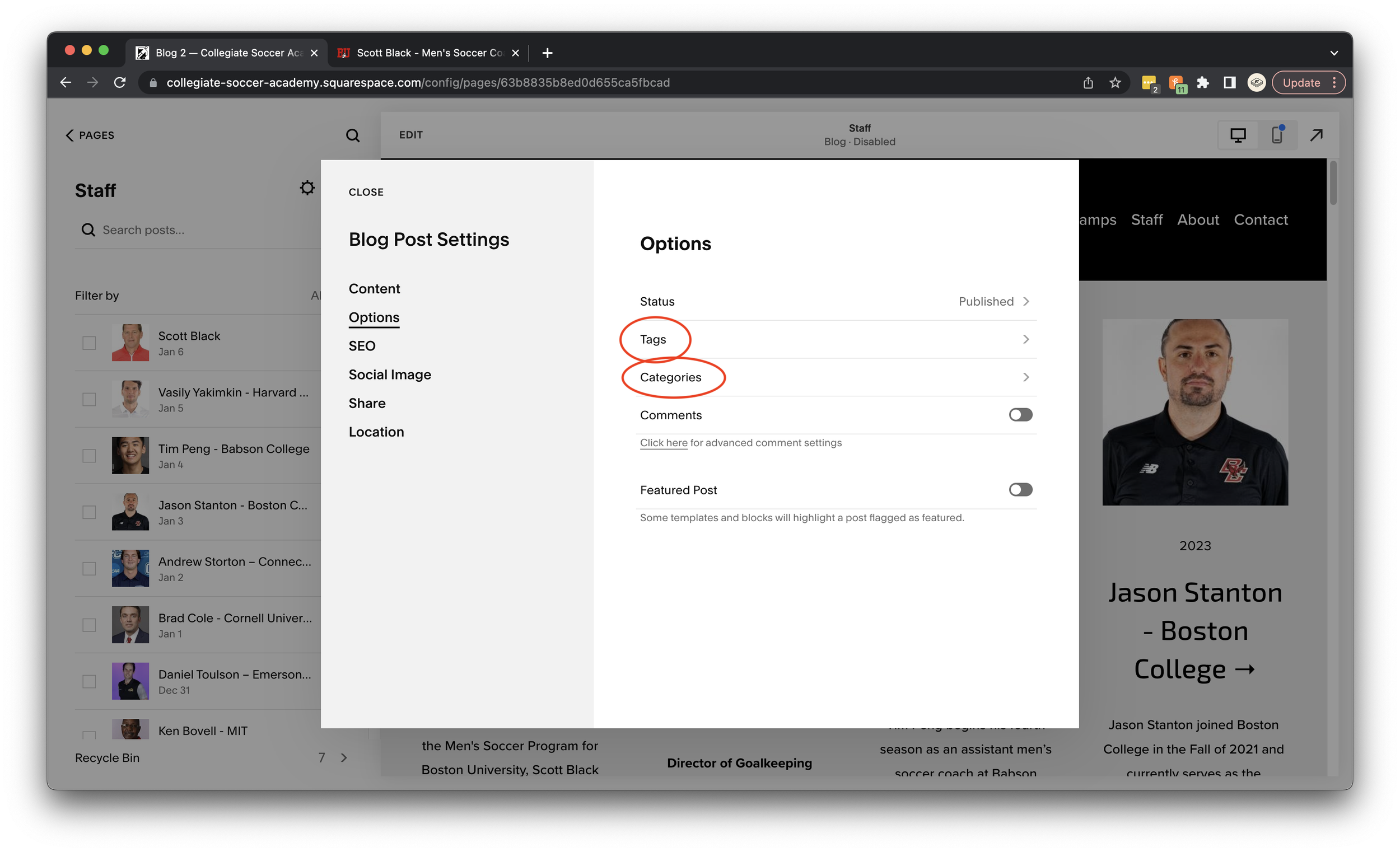Add a Coach
Before you start make sure you have the following:
Coach headshot
Coach Bio
The URL to the coach’s bio on school site. (For example, if you were adding Scott Black the source URL would be https://goterriers.com/sports/mens-soccer/roster/coaches/scott-black/4288.)
From Pages, navigate to Blog Posts “Staff”, hover over it and click the arrow icon on the right.
2. Instead of adding a new post, you’re going to duplicate an existing one. Hover over the top coach, in this case Scott Black, click the 3 circles to the right of his name. From the dropdown click “duplicate.”
3. A new blog post titled “Scott Black (Copy)” will appear at the top of the list. Click the “Edit” button located above and to the left the site’s logo.
4. Next, you are going to change the title of the post from “Scott Black (Copy)” to the name of the new coach followed by the name of the school they are affiliated with. For example, “John Smith - University of Maryland.”
5. Next, click on the image below the title. Once clicked, it will become outlined in blue and a tool tip will appear at the top right hand corner. Click the pencil icon to edit the image.
6. Another window will open. Click “replace” under the current image, and then “upload file” from the list that appears. Navigate to the coach’s headshot you want to add and click the “open” in the bottom right hand corner.
7. After you replace the image, you want to update the “link” and “alt text.” To update the link, copy and paste the link of the coach’s bio from the school’s website in the “link” field. Next, add “alt text.” Alt text is important for SEO purposes. Add the alt text in the following format: “Coach Name, School affiliation, Collegiate Soccer Academy Staff.” For example, “Scott Black, Boston University, Collegiate Soccer Academy Staff”. Next, click “Save” and then “Exit” in the top left of the window.
8. Now we’re going to edit the new post’s settings. From the list of posts find the post you have been working on, click the 3 circles icon, and then select settings.
9. First, you’ll update the photo. Click the red “remove image” text, and then upload the headshot of the coach.
10. Next, you will delete the current bio under excerpt, and paste the new one.
11. After you have updated the bio, you will update the Post URL. Because we duplicated a previous post, you need to update it to be /staff/coach-name. For example, /staff/natalie-leroux. Next, you will paste the school URL with the coach’s bio in the Source URL field. Lastly, make sure the “Link Post Title to Source URL” is toggled on.
12. Next, click “Options” from the list on the left to edit your Tags and Categories. In the Staff Blog, Tags relate to boys staff and girls staff. Categories relate to the year the coach participated.
13. Once all tags and categories are entered, you need to publish the post. Up until this point the post is a DRAFT. In order for it to appear on the staff page it needs to be published. To do this you change the post’s status from draft to published. The publish date is important. In order for the new coach to appear at the bottom of the staff page, it needs to have a publish date that is further back in time than the last one. For example, Scott Black was published on January 6 2023. If your new coach is published on a date after January 6 2023, then it will appear before Scott Black on the boys staff page.